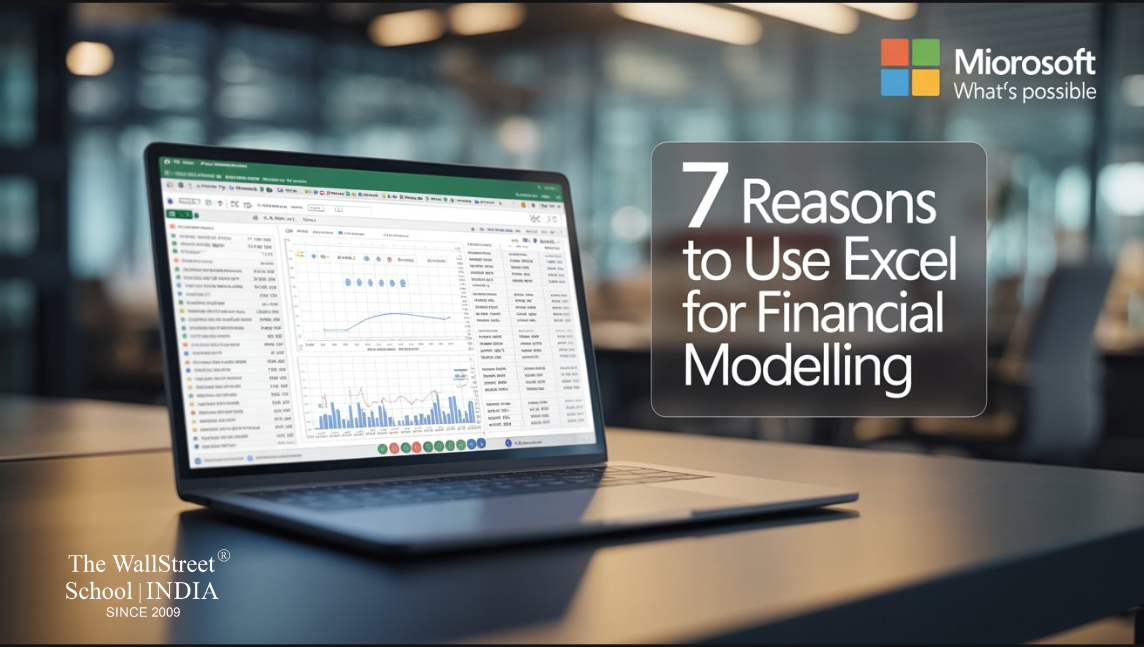You open an Excel sheet, and suddenly think, “Where do I even begin?” That’s exactly how most people feel when they first hear about financial modelling using Excel. It sounds fancy, like something investment bankers whisper in meeting rooms. The moment it’s explained in simple steps, Excel stops looking scary and starts feeling like a tool that actually makes sense for planning your money.
This guide is designed to clear that confusion with no complicated textbook explanations. Just an easy breakdown of how Excel can help you, why it’s so useful, and how to avoid the common roadblocks beginners face.
What is Financial Modelling Using Excel?
Quite simply, it’s building a model (a fancy word for a smart spreadsheet) that shows how money flows in your business or project: your costs, revenues, profits and risks. Using Excel as the tool means you design that model in a way you can change inputs, see effects, forecast and plan. It’s like having a live map of where your financial future might go.
Why Excel Becomes Your Best Friend in Finance
At the start, financial modelling can feel like a puzzle you don’t know how to solve. But with Excel, the pieces click together and suddenly it feels powerful. Here’s how:
- Everything is organised in one place
Instead of juggling multiple documents, Excel lets you store raw data, calculations, assumptions, and results in a single workbook. With sorting, filtering, and formatting, messy numbers suddenly turn into clean, structured insights. - You can see how “what if” things change
Want to test what happens if your sales go up 15% or costs rise by 10%? Just change a cell, and Excel instantly shows the impact on revenue, profit, and cash flow. That flexibility makes planning much less stressful. - Visuals help – charts, graphs, dashboards
Numbers are okay, but visuals are way better. Once we added charts to show trends, people understood responses faster — stakeholders, team, even ourselves. - Custom-built for your situation
No business is the same and Excel gets that. Whether you’re running a startup, handling a project, or working on corporate forecasts, you can build a model that matches your needs, whether simple or detailed. - Works Well With Other Tools
Excel doesn’t work in isolation. It connects smoothly with accounting software, PowerPoint, and even cloud tools. Import data, export results, and share with teams without friction. - Very useful for forecasting & planning
Want to know how profits change if demand drops or costs rise? Excel helps you prepare different scenarios: best case, worst case, and everything in between, so challenges don’t feel like a surprise attack. - Everyone knows Excel (or can learn fast)
Most people in offices, finance, and business have used Excel. The good thing is you don’t have to be a guru. With a few core formulas, a clean layout, and discipline, you can build models that are accurate, useful, and maintainable.
And now, technology is making Excel even smarter. AI can give you a helping hand!
Remember when building financial models in Excel meant staring at endless formulas and messy sheets for hours? Good news! With Excel Copilot, you can just type what you want in plain English, like “show profit growth” or “make a chart for revenue vs costs”, and Excel does it for you.
And it’s not just Copilot. ChatGPT guides you too! Ask things like “how do I calculate IRR in Excel?” or “give me a formula to forecast next quarter sales”, and it will give step-by-step guidance or even ready-to-use formulas. Basically, it’s like having a mentor sitting right next to you while you work.
AI can clean messy data, suggest formulas, make charts, and even help with simple forecasts. You still need to double-check, but combining Excel + AI makes financial modelling way easier, faster, and a lot less stressful.
Common Confusions & How to Avoid Them
Many learners feel stuck in the beginning and that’s normal. Here’s what helps:
- Too many sheets, messy formulas, broken links?
→ Keep structure. Divide your model into Inputs, Calculations, Outputs, and Assumptions. Use clear names and add notes to avoid confusion later. - Not sure which functions to use?
→ Focused first on basic ones: SUM, IF, VLOOKUP / INDEX-MATCH, NPV, IRR. These cover most needs. Save the advanced ones for later. - Forecasts look unrealistic?
→ Rely on historical data first. Spot trends, then apply practical assumptions. Use scenario analysis: best, base, and worst to stay balanced. - Difficult to present a model to others?
→ Raw numbers don’t always work. Use dashboards, clean layouts, and highlighted key results so even non-finance people can understand your model at a glance.
What Real Benefits This Skill Give You
Once you get the hang of financial modelling using Excel, you start noticing real changes:
- Better decisions, faster — because you see numbers, scenarios, risks.
- Less stress — surprises are reduced. You can plan ahead.
- Stronger trust — when you present to bosses, investors, partners, they see you have thought through possibilities.
- Flexibility — as business changes (inflation, demand, costs), the model adapts.
- Savings in time and cost — once the template is ready, updates are quicker. No need to rebuild each time.
It’s not about learning fancy formulas. It’s about building clarity and confidence in decision-making.

Tips To Get Good At Financial Modelling Using Excel
To avoid the “lost in formulas” feeling, these helped us:
- Always start with clean data & clear assumptions
- Build in error checks & sanity checks (does profit become negative? do numbers blow up?)
- Keep sheets organised (naming tabs, colour code inputs vs calculations)
- Use scenario analysis: base case, worst case, best case
- Document as you build: what assumption means, where the formula comes from
- Learn a few advanced formulas over time (e.g. NPV, IRR, INDEX/MATCH), but don’t try to complicate early
But Before You Go
Financial modelling might sound heavy at first, but once Excel becomes your companion, it’s no longer intimidating. It’s simply a way to organise numbers, test possibilities, and plan with confidence.
And if you’re serious about getting good at this skill, structured learning always helps. That’s exactly what The WallStreet School’s Financial Modelling and Valuations Course is built for guiding learners step-by-step from basics to advanced, with real case studies and hands-on practice. It’s not about memorising formulas; it’s about mastering a life-long skill that can change the way you see business and finance. (If curious, we’re always happy to help.)
Keep the learning going, check out our guide on building better financial models!
“People Also Asked“
1. What is financial modelling using Excel?
Ans. It’s the process of building spreadsheets in Excel to analyse finances, forecast growth, and support smarter decision-making.
2. Which software is used for financial modelling?
Ans. Mostly Microsoft Excel, but professionals also use Google Sheets, Python, R, and specialised tools like Power BI or SAS.
3. How is Excel used in financial modelling?
Ans. Excel helps create forecasts, budgets, and scenario analyses using formulas, charts, and assumptions to clearly understand future business performance.
4. Can ChatGPT do financial modelling?
Ans. ChatGPT can guide, explain concepts, and build Excel formulas, but actual financial modelling requires data input, practice, and human judgment.
5. Is Excel modelling hard?
It feels tough at first, but with practice, shortcuts, and real examples, financial modelling in Excel becomes much easier.